Ctrl + Shift + S is not only the shortcut to Save selection in Adobe Audtion, but is a common save shortcut in many other apps. Believe it or not: Nvidia has decided to mess it up with assigning their Surround switch option to the same shortcut. It could be happening that you are focused and working on your music in Audition and you want to save the selection of your genius audio, and suddenly all your screens go black and start mixing up, and start combining two screens to one. Once you use the Ctrl + Shift + S hotkey in any app, Nvidia will just assume you want to switch and *&^% up your screen setup.
How to disable shortcuts in Nvidia Control Panel? Here’s how:
- Go to your task bar on the right and click the Nvidia Control Panel open
- Navigate to 3D-configuration > Configure Surround, PhysX
- If not already enabled: click on the checkbox which says something like ‘Span screen with surround’. You need to have this enabled to start configuring and disabling Nvidia hotkeys.
- Once Surround is enabled: click on Configure..
- In the screen that pops up, in the bottom-left corner you click on “Keyboard-hotkeys”
- Again you will have to enable the hotkeys before you can disable them
- Now remove all the hotkeys until they say “None”
- Disable the keyboard-hotkeys again, click OK and disable the whole Surround option
Done!